Whitelisting
Thank you for subscribing to The Powerful Man.
You will soon be receiving your tips on how to become The Powerful Man!
Most email providers lately (like Gmail, Yahoo!, Hotmail/Outlook, etc.) have been getting VERY aggressive about trying to decide for people what email they should and shouldn’t receive.
To get the emails you won’t be sure to white-list us, a process that varies by email providers and will guarantee your receive all our emails.
We have put together a few easy steps based on your email provider to make sure you receive the high-level content you have subscribed to.
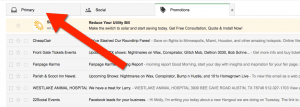 3. Our emails go straight to your primary folder in the future!
3. Our emails go straight to your primary folder in the future!
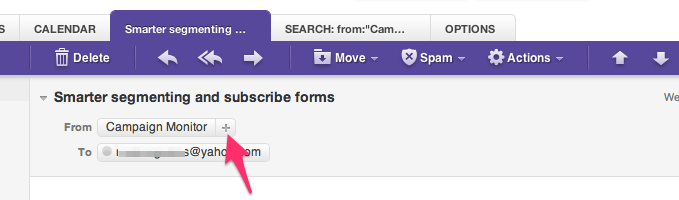
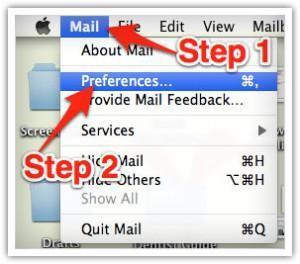 3: In the Preferences window click the “Rules” icon
4: Click “Add Rule”
3: In the Preferences window click the “Rules” icon
4: Click “Add Rule”
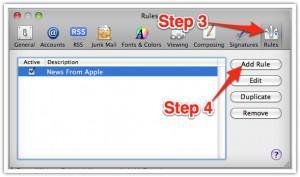 5: In the Rules window, name your rule in the “description” field.
6: Use the following settings: “If any of the following conditions are met: From Contains”
7: Type support@fitnessprofessionalonline.com in the text field beside “Contains”
8: Select “Move Message” and “Inbox” from the drop-down menus. Click “Ok’ to save the rule.
5: In the Rules window, name your rule in the “description” field.
6: Use the following settings: “If any of the following conditions are met: From Contains”
7: Type support@fitnessprofessionalonline.com in the text field beside “Contains”
8: Select “Move Message” and “Inbox” from the drop-down menus. Click “Ok’ to save the rule.
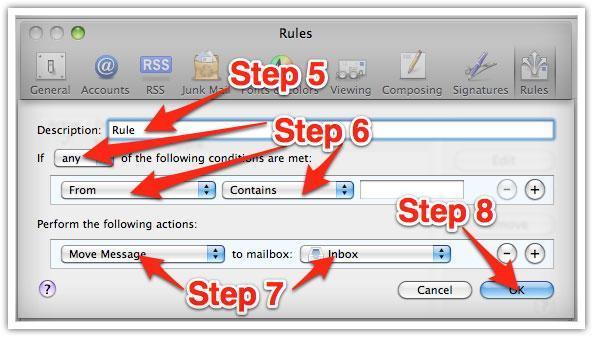
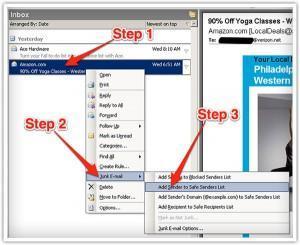
GMAIL:
1. In your inbox, locate an email from support@fitnessprofessionalonline.com 2. Drag this email to the “primary” tab of your inbox (as shown).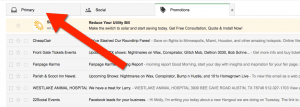 3. Our emails go straight to your primary folder in the future!
3. Our emails go straight to your primary folder in the future!
YAHOO! MAIL:
When opening an email message, a “+” symbol should display next to From: and the sender’s name. Select this and an “Add to contacts” pop-up should appear. Select “Save”: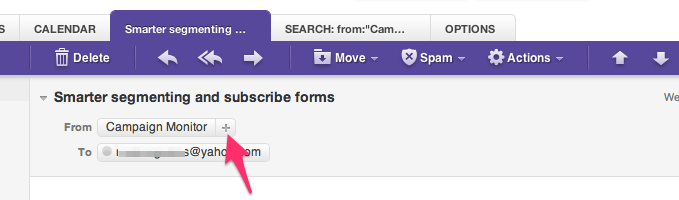
MAC MAIL:
1: Select “Mail” from the top left menu 2: Click “Preferences” in the drop-down menu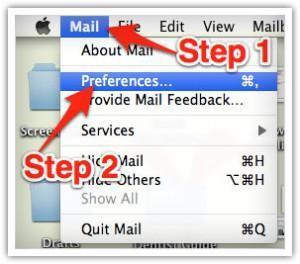 3: In the Preferences window click the “Rules” icon
4: Click “Add Rule”
3: In the Preferences window click the “Rules” icon
4: Click “Add Rule”
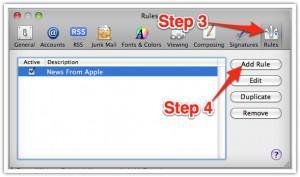 5: In the Rules window, name your rule in the “description” field.
6: Use the following settings: “If any of the following conditions are met: From Contains”
7: Type support@fitnessprofessionalonline.com in the text field beside “Contains”
8: Select “Move Message” and “Inbox” from the drop-down menus. Click “Ok’ to save the rule.
5: In the Rules window, name your rule in the “description” field.
6: Use the following settings: “If any of the following conditions are met: From Contains”
7: Type support@fitnessprofessionalonline.com in the text field beside “Contains”
8: Select “Move Message” and “Inbox” from the drop-down menus. Click “Ok’ to save the rule.
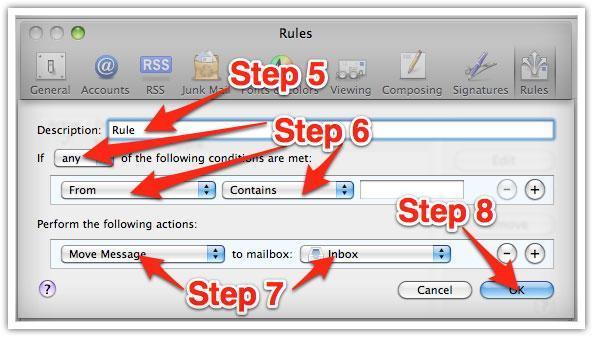
OUTLOOK 2003 & LATER
1. Right-click on a message from support@fitnessprofessionalonline.com. 2. Select “Junk E-Mail” from the menu 3. Click “Add Sender to Safe Senders List”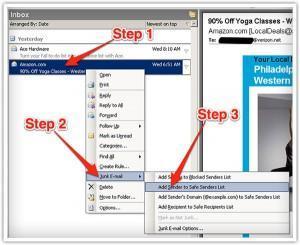
Are you ready to change your life?
Get clear. Get unstuck.
Develop a passionate marriage.
Be a superhero to your kids.
And be proud of the man you see in the mirror.
Sign up now to start the rest of your life.